5 Ways to Solve Firmware Not Compatible with iOS Devices
Do you familiar with this message that reads like "the iPhone/iPad could not be restored because the firmware file is not compatible"? This issue is owing to the situation that the IPSW file is not matched with your device or the iTunes cannot recognize the firmware file. How to fix this issue? Check out the following ways.
Solution 1: Restart the computer
When your iPhone or iPad says the firmware is not compatible, the first thing you need to do is to restart your computer. Because by doing this, some temporary glitches will be removed that may cause this problem. After restarting the computer, connect the iOS devices and open iTunes to see whether the restoring is possible.Solution 2: Check for updates for iTunes
After restarting your computer, you have to check the version of iTunes. Without the latest iTunes, it might not recognize the firmware file. So in order to fix this issue, launch iTunes and go to Help > Check for Updates for Windows users, while for Mac customers, head to the System Preferences > Software update. After completing these orders, install the latest iTunes again to delete some malfunctioning files from the software.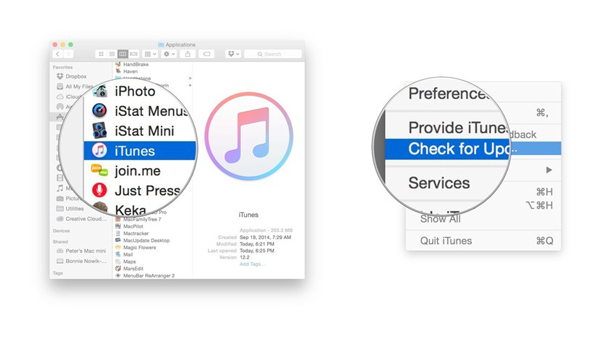
Solution 3: Download the right firmware file
If the problem of iPhone/iPad/iPod firmware not compatible has not yet resolved, then you are suggested to make sure you have downloaded the right firmware file. To do that, visit IPSW Downloader and choose the device you are willing to download for, then tap the right IPSW file corresponding with the device and iOS version to download. After finishing the right firmware file downloading, follow below steps to update or restore your iPhone/iPad/iPod.Step 1: Connect your iOS device with the computer and open iTunes.
Step 2: Hit the device button and tap Update or Restore while pressing the Shift key at the same time.
Step 3: Choose the IPSW file you have downloaded before, then restoring or updating will get started.
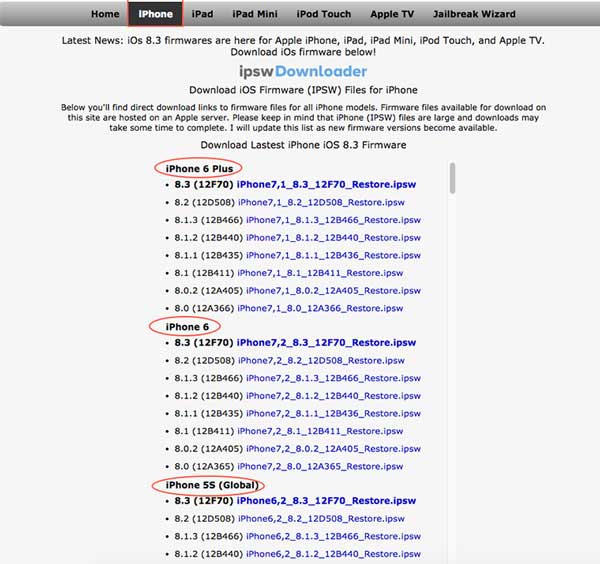
Solution 4: Disable antivirus software
Also, you can turn off the antivirus software temporarily to settle iOS 13 firmware not compatible. Why does this method work? As this program sometimes will blocks some files to protect your computer. Thus try to disable antivirus before restoring iPhone, iPad, etc.Solution 5: Use iOS system repair tools
Besides the above possible ways, there is another simplest and most efficient method. That is using professional iOS system recovery tools such as TunesKit iOS System Recovery, an application to get rid of the iPhone firmware not compatible problems for good.How to fix iOS devices not compatible firmware with TunesKit iOS System Recovery? To use the program to work out this issue, you just need following three steps.
Step 1: Launch TunesKit iOS System Recovery for Windows on your computer. Then connect your iPhone/iPad/iPod until they are being detected. Next, click the "Start" button and select the "Standard Mode". After that, choose your device connected. Then follow the instructions from the interface and let your device is into DFU mode. lastly, tap the "Next" button.

Step 2: At this time, the software will begin to download the firmware package according to your device. But you need to check the device info is correct before, such as the model version, iOS version, etc. If nothing goes wrong, hit the "Download" and it will start downloading and verifying the firmware.

Step 3: When the firmware has been downloaded successfully, you just click the "Repair" button and the program will automatically begin to fix your iOS devices. Don't disconnect your device until the process is completed. Otherwise, the device might become bricked.






Comments
Post a Comment