Answered: Apple TV Stuck in Recovery Mode
Like other iOS devices such as iPhone and iPad getting stuck in recovery mode, Apple TV also has the problem at times. Mostly, Apple TV stuck in recovery mode is manly due to software update errors. Of course, hardware damage is sometimes also partly responsible for this issue. No matter what the cause is, what matters most is that how to fix Apple TV stuck in recovery mode. Otherwise, we can't obtain access to all its features. Next, several solutions will be introduced.
1. Force restart Apple TV
In order to force restart your Apple TV, you only need to hold the Menu button and Down button at the same time before the LED light on your Apple TV starts flashing. Then, release both buttons.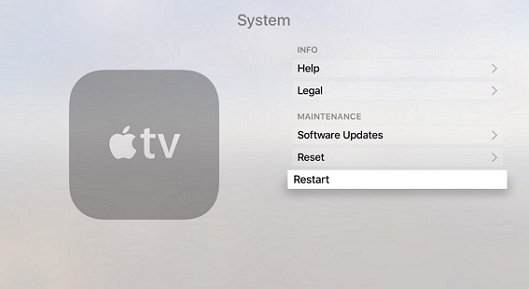
2. Exit Apple TV recovery mode with TunesKit iOS System Recovery
In order to solve a series of iOS system issues, iOS system recovery software has made inroads into the market. All these apps are very similar, but some software can stand out from others for its one-click entry/exit to recovery mode. To this end, I would like to recommend you to use TunesKit iOS System Repair, which is equipped with a one-click entry/exit button. You could try this one-click button to exit Apple TV recovery mode first. If it doesn't work, follow the steps below to further resolve Apple TV stuck in recovery mode.Features of TunesKit iOS System Recovery:
1. Fix Apple TV stuck in recovery mode without data loss.
2. Repair different tvOS/iOS issues by yourself.
3. Provide Standard Mode and Advanced Mode.
4. Easy to use with a friendly interface.
Step 1: Connect Apple TV to PC. Open the TunesKit software before connecting your Apple TV to the computer. Next, use a USB cord to finish connection and then wait the software to detect your device.


Step 3: Download the firmware package. The last step you need to do is to download the firmware package and then click Repair to let the software to repair your Apple TV.
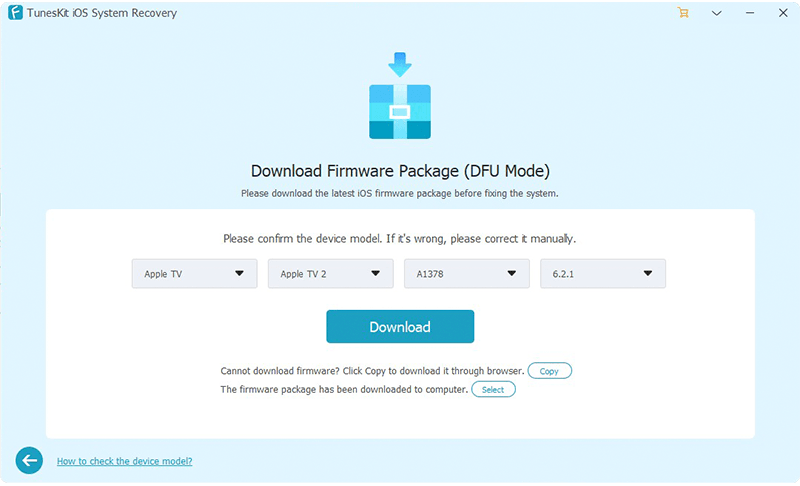
3. Use iTunes to restore Apple TV
1. Connect your Apple TV to your computer by USB cable after powering off Apple TV;
2. Plug Apple TV back to power to let it restart. Launch iTunes on computer to wait it detect the Apple TV;
3. Two options will be displayed for you. Click Restore Apple TV rather than Eject Apple TV and then select Restore and Update. After the process completes, eject Apple TV and reconnect to your TV to check if Apple TV gets normal.
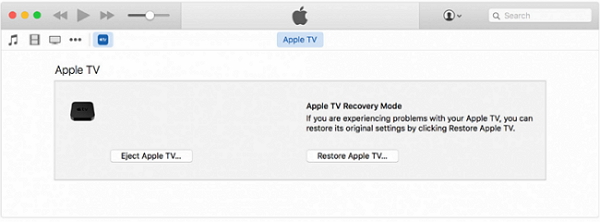
Verdict
Generally speaking, the second way is enough for you to fix Apple TV stuck in recovery mode. And any other ios issues like stuck on Apple logo, black screen, various screen problems and more, you could apply the software mentioned to resolve them as soon as possible.





Comments
Post a Comment