6 Fixes: iPhone Stuck on Restore Screen
Are you looking for some related information about iPhone stuck on restore screen? Then you would not hope to miss this post. Does your iPhone 11/12 have some problems and it get stuck on restore screen when you attempted to update or restore it through restore modes? Well, take it easy, we will offer you a few suggestions.

#iPhone X/11# simultaneously press down the Side and the Volume buttons until the Slider appears, then drag on the slider to turn off the iPhone, finally hold the Side button to turn on your device.
#iPhone SE (2nd) /8 /7/6# press down the Side button until the Slider appears and drag on the slider to power off your iPhone, finally hold the Side button to power on the device.
#iPhone SE (1st) / 5 and former# press down the Top until the Slider appears, then pull on the slider to switch off the iPhone, finally hold the Top button to switch on your device.

To update iTunes on Mac, open it and click iTunes menu, then just hit on the Check for Updates option.
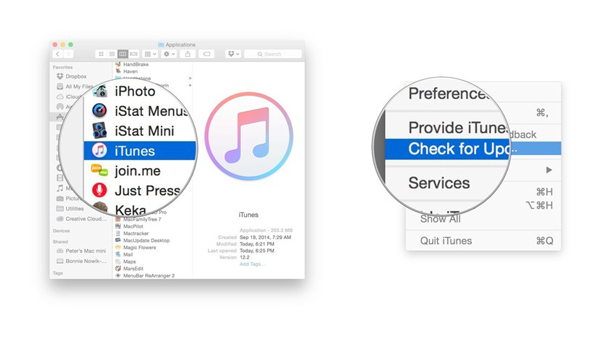
To update iTunes on Win, launch it and go to Help menu > Check for Updates.
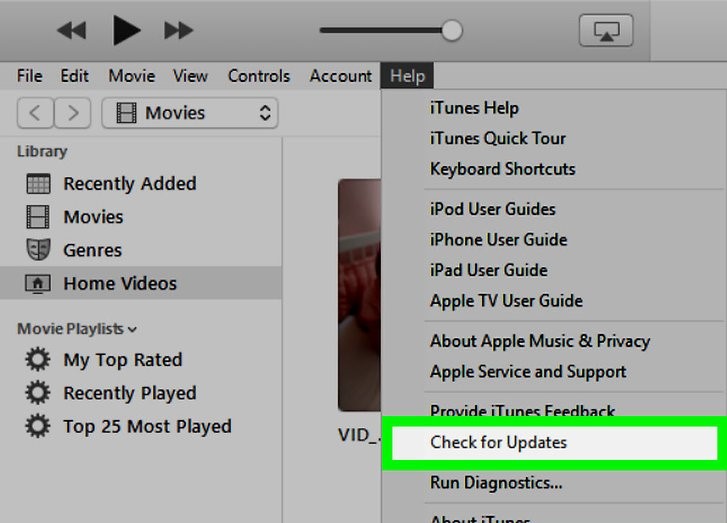
Step 1: Connect your iPhone to computer and run iTunes.
Step 2: When iTunes detects your device and a message that tells your iPhone is in a mode will pop up.
Step 3: Click the Restore button on the message.
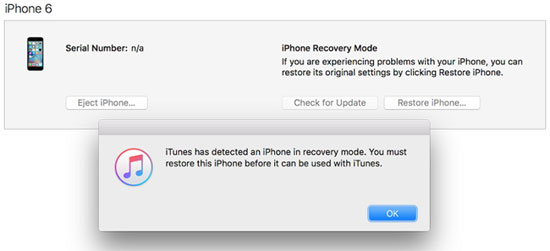
Main Functions of TunesKit iOS System Recovery
1. Fix more than 50 types of iOS issues.
2. Resolve Apple TV problems.
3. Support iPhone/iPad/iPod/iPod touch/Apple TV, etc.
4. 2 smart recovery modes: standard and advanced modes.
5. Fully compatible with the latest iOS 14 and lower versions.
6. Support downgrading iOS versions.
7. 3 Easy steps and customer-friendly interface.
Step 1: Launch TunesKit and Select mode. Connect your iPhone to PC and open TunesKit iOS System Recovery. Then tap on the Start button. To fix your iPhone stuck on restore screen, you need to choose the Standard mode. Then click the Next button.

Step 2: Download firmware package. Check the information related to your iPhone given on this window. If there is no mistake, please hit on the Download button to download the firmware package matched with your iPhone.

Step 3: Fix iOS. Finally, press the Repair button and wait until this software tells you the repair is finished. After that, your iPhone stuck on restore screen is also resolved.

Fix 1: One-click to exit iPhone restore screen
When your iPhone being stuck on restore screen, are you willing to resolve it as soon as possible? If you are, then a helpful software named TunesKit iOS System Repair is recommended here, as it supports one-click to enter or exit recovery mode for free. And it is compatible with all iOS versions and different models of iPhone. Just download the application and open it, then tap on the exit recovery mode button to get your iPhone out of restore screen.
Fix 2: Force restart your iPhone
Force restarting your iPhone may also work wonder in exiting restore screen. Please do as follows according to your iPhone models.#iPhone X/11# simultaneously press down the Side and the Volume buttons until the Slider appears, then drag on the slider to turn off the iPhone, finally hold the Side button to turn on your device.
#iPhone SE (2nd) /8 /7/6# press down the Side button until the Slider appears and drag on the slider to power off your iPhone, finally hold the Side button to power on the device.
#iPhone SE (1st) / 5 and former# press down the Top until the Slider appears, then pull on the slider to switch off the iPhone, finally hold the Top button to switch on your device.

Fix 3: Update iTunes
If your iPhone is still stuck on restore screen, then you can try to update iTunes app to the latest so as to avoid some troubles happening.To update iTunes on Mac, open it and click iTunes menu, then just hit on the Check for Updates option.
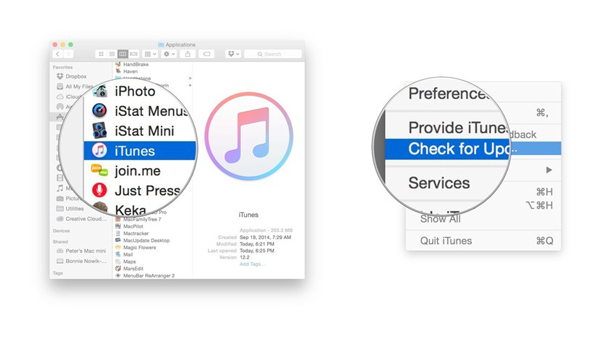
To update iTunes on Win, launch it and go to Help menu > Check for Updates.
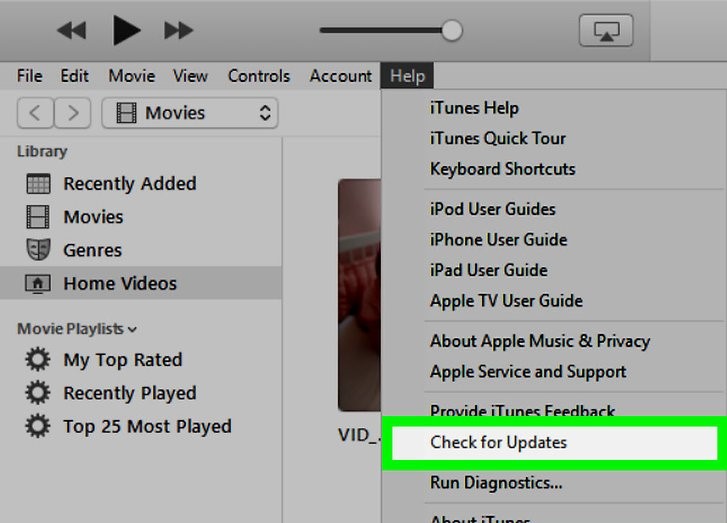
Fix 4: Restore iPhone via iTunes
After updating the iTunes to the latest version, you could restore your device via it again to exit iPhone restore screen. But this takes risks in losing all of your data on iPhone. To prevent it, remember to back up them before.Step 1: Connect your iPhone to computer and run iTunes.
Step 2: When iTunes detects your device and a message that tells your iPhone is in a mode will pop up.
Step 3: Click the Restore button on the message.
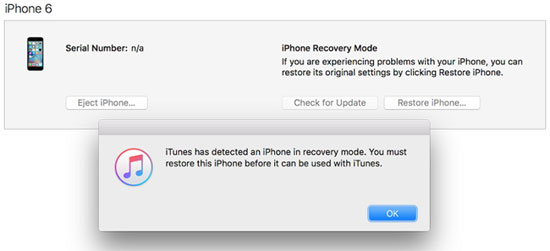
Fix 5: Fix iOS to get iPhone out of restore screen
To successfully and completely fix iPhone stuck on restore screen issue, most iPhone users favor professional iOS system repair tools. They are worth being tried because they are able to solve many diverse kinds of iOS issues like iPhone stuck issues without data loss. You could use the one talked about above – TunesKit iOS System Recovery. Why? Please check out its stunning features below.Main Functions of TunesKit iOS System Recovery
1. Fix more than 50 types of iOS issues.
2. Resolve Apple TV problems.
3. Support iPhone/iPad/iPod/iPod touch/Apple TV, etc.
4. 2 smart recovery modes: standard and advanced modes.
5. Fully compatible with the latest iOS 14 and lower versions.
6. Support downgrading iOS versions.
7. 3 Easy steps and customer-friendly interface.
Step 1: Launch TunesKit and Select mode. Connect your iPhone to PC and open TunesKit iOS System Recovery. Then tap on the Start button. To fix your iPhone stuck on restore screen, you need to choose the Standard mode. Then click the Next button.

Step 2: Download firmware package. Check the information related to your iPhone given on this window. If there is no mistake, please hit on the Download button to download the firmware package matched with your iPhone.

Step 3: Fix iOS. Finally, press the Repair button and wait until this software tells you the repair is finished. After that, your iPhone stuck on restore screen is also resolved.






Comments
Post a Comment