iPad Keeps Crashing? Here’s Why & The Fix!
iPad Keeps Crashing? Here's Why & The Fix!
As a masterpiece created by one of the largest tech companies in the world, the iPad stands apart from other tablets. With its stylish and classy design as well as its unbeatable performance, the device is envied by many. Glitches are less likely to occur on iPads as well. However, it does not remove them from developing problems, and the iPad keeps crashing problem has grabbed the internet's attention. However, it does not prevent them from developing problems, and the iPad's crashing problems have caught the attention of the internet.
There are a
whole lot of iPad users experiencing the same problem out there. iPad crashing
problem can be very annoying and inconvenient. It means that you can barely
complete any function using the iPad since it keeps rebooting. Here's a way to
fix the iPad keeps crashing issue. We've outlined some possible causes for the
issue and a detailed guide on how to resolve it. Time to fix it!
Part 1. Causes of iPad Keeps Crashing
If your iPad suffers from the crashing issue, it is most likely that the
device is stuck in a boot loop that keeps on restarting your iPad every time
you try accessing or executing applications. Essentially, there is no one
particular cause for the problem; instead, there are several reasons why you
might be experiencing the issue—here is a list of some common causes for the
problem.
• Incompatible applications
• iOS software glitches
• Software bugs
• Corrupted applications or files
• Battery problems
Part 2. Simple Fixes for iPad Keeps Crashing
Fix 1: Force Restart iPad
Force restarting your iPad is also referred to as performing a hard reset on your device. It is one of the many easy ways to get back your devices after a software bug. A hard reset does not lead to data loss and is entirely safe. It provides your system software and iPad applications with a fresh start eliminating bugs that may be causing the iPad keeps crashing problem. Here is how you perform a hard reset.
iPad with a Home button:
Hold the home and power button simultaneously until an Apple logo appears
on your screen.
iPad without Home button:
Press and quickly release the Volume Up button. Do the same with the
Volume Down button. Finally, press and hold the power button until the iPad
restarts.
Fix 2: Update software
Running your iPad on obsolete iOS software could be the root cause for
your iPad keeps crashing problem. For iOS devices like iPads, you must
regularly update your device to help fix software bugs. Here is how you go
about updating your iPad.
• On the main menu, go to Settings → General → Software Update.
• If there is an available update, click on download and install the
updates.
• Ensure that your iPad is fully charged or connected to a power source as
the process is power draining.
Also, it is crucial that you update all the apps on your iPad. To update, go to App Store app → Today → Profile icon and find the Available Update section. Select Update All to update all the apps.
Fix 3: Check Battery Health
If your battery is too old, it may be the reason why your iPad keeps on crashing. Therefore, you need to check your battery health. To do that, simply access Settings → Battery → Battery Health. Battery health is automated, and the page will tell you the battery health status. Consider replacing the battery if the battery requires service. Also, make sure that only replace it with a genuine Apple battery. You should consider the help of a professional phone repairer for battery replacement services.
Fix 4: Free Up Space
Running your iPad in low space could be the reason why your iPad keeps
crashing. Usually, using your device in low space means that applications and
system software have no room to run, which eventually causes iPad freezing and
abrupt crashing. Therefore, it is imperative that you delete some of the apps
you do not use, clear app caches, and other unnecessary media files.
To free up some space, go to Settings → General → Device Storage. Here, you can see a list of recommended items that you should consider deleting to free up some space. In the end, ensure you at least have 1GB of free space on your iPad.
Fix 5: Fix iPad Keeps Crashing with TunesKit [Effective & Hassle-Free]
If the problem is yet to be resolved, your iPad may have developed a severe iOS system software glitch. Therefore, you will need third-party software to help repair the system software. In this case, we highly recommend that you use the TunesKit iOS System Recovery.
TunesKit iOS System Recovery is a top professional tool built to help iOS and tvOS device users fix system software-related problems. The software is knit with top-tech and has abilities to fix over 150 iOS related issues, such as iPhone stuck in frozen screen, boot loop, black screen, white screen, software update failure, iPad keeps crashing, among others. TunesKit is simple to use and works fast to resolve the problem without loss of data. You certainly do not need a data backup while using the software. That said and done, here is a detailed guide on how to use the TunesKit iOS System Recovery to fix your iPad's crashing problem.
Characteristics of TunesKit iOS System Recovery:
• Fix iPad keeps crashing without data loss
• Repair different tvOS/iOS issues by yourself
• Provide Standard Mode and Advanced Mode
• Easy to use with friendly interface
• Trusted by hundreds of thousands of people worldwide
Following is a step-by-step guide:
Step 1: Launch TunesKit on your PC. Using a
genuine USB cable, connect your iPad to the PC. Click Start to continue.
Step 2: To guarantee the safety of your data, select the Standard Mode as your repair mode. Do not use the Advanced Mode; it will lead to data loss. Click Next to proceed.
Step 3: Get ready to download the firmware
package. Check to confirm whether the firmware detail matches your iPad's device
info. Then, hit the Download option to begin the download process. It will only
take a few minutes, depending on your internet speeds.
Step 4: Once the download is complete, click on the Repair option to start the iOS recovery process. It will only take a few minutes. Also, ensure that your iPad is connected to your PC through the entire process.
After it is complete, restart your iPad and check whether the iPad keeps
crashing problem is fixed. This process should work to resolve the problem for you.
Part 3. Conclusion
Whether we
encounter issues or errors on our digital devices, we will always want to have a simple
but powerful repair feature with us at all times so we can resolve the
bothering problems easily, and, most importantly save our pleasure time and
energy.
And that ability to fix any iOS system issues anytime is what makes TunesKit a great tool!
Its source comes from: https://www.tuneskit.com/fix-ios/fix-ipad-keeps-crashing.html

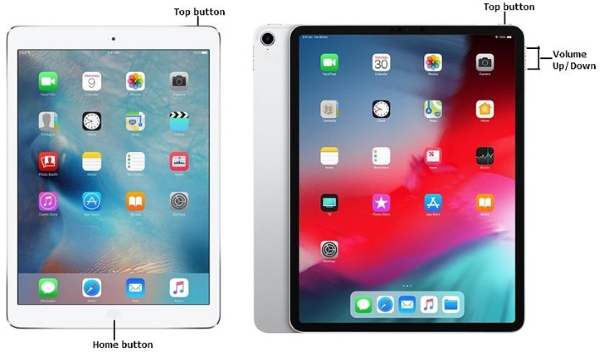












Comments
Post a Comment